Mizzen's organization admin panel allows you to manage your organization's users and information.
When signing up for Mizzen, information about your organization is requested, including number of kids and budgetary information. This information helps Mizzen serve you better but this information can change over time and the admin panel allows adjusting these preferences.
In addition the Mizzen organization admin panel lets you manage the users for your organization.
To access the organization admin panel tap the menu icon to show the slide out menu. Near the bottom tap on your name, then choose Org Admin from the list. To go back to the Teacher area, repeat this process but choose the Teacher item from the list.
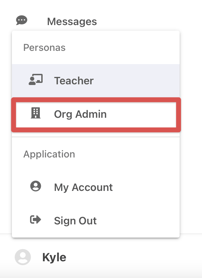
Here two menus will be found on the left:
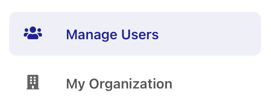
Manage Users
In the Manage Users area, Org Admins can Invite Users, Delete Users, Modify Users, and change their permissions, such as making them Org Admins as well.
Inviting Colleagues
Inviting colleagues can be done a couple of ways, one is using the Teacher facing Invite A Colleague method. The other is to use the Org Admin area "Manage Users." Here you can click the + button in the lower right corner:

This will provide the necessary information for inviting an organization member. Once an invitation is sent that user will be able to create an account using the link in the email they receive.
If a colleague is sent an invitation but doesn't receive it, they should first check their spam or junk folders. If the email is not found there begin by checking with your IT department, it's possible your organization's spam reduction tools are preventing you from receiving email from Mizzen. Please contact our support team if you have any questions.
Adding More Organization Admins
Additional organization admins can be added very easily. Simply goto the Org Admin area, then Manage Users. Here you'll be presented with a list of your organization's members that have accepted an invitation. Clicking one will give you options for modifying their accounts. One option is for modifying their persona capabilities.

By checking the box for Org Admin they will gain the permissions outlined in this document. Unchecking will remove it. Be sure to click the Save button in the upper right corner after making any changes.
![]()
Removing Members From Your Organization
In the event that a member of your organization leaves they can be removed from your organization by deleting their account. Once you are viewing their account details, click the three dots in the upper right corner:

Then choose Delete:
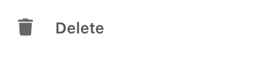
The user's account will be removed from Mizzen and removed from the organization.
My Organization
In the My Organization area, Org Admins can change information about their organization such as the name, location, budget and more. Adjust the information as necessary and click the save button.