You've found an amazing activity for your students. How do you use it?
Table of Contents
Bookmarking
Your kids loved the activity you used from Mizzen today. Bookmark it to find it easily so more kids can love it later.
- Locate the activity.
- On the right side in the lower corner tap the bookmark icon.

To remove a bookmarked activity, simply tap the bookmark icon again.
You can find bookmarked activities later by:
- Tapping the menu icon in the top left corner of the app.
- Tapping Content in the menu that displays on screen.
- Tapping Bookmarks in the bottom menu bar.
Printing
Printing an activity is easy. While viewing the activity all you have to do is tap the Print icon in the lower right corner of the screen. This will start the print process, just follow the on screen instructions. 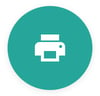
You will need a wireless printer available to print. Your IT department may be best to assist with setting your mobile device up to print. If you can't print from your mobile device sign in using the Mizzen website to print the material from a desktop computer.
Scheduling
Scheduling is a powerful ability to plan and organize ahead. You'll need to create groups for your kids first, start there if you haven't already done so. After you have groups setup you can add an activity to a group by tapping the calendar icon in the lower right corner of the screen while viewing an activity.
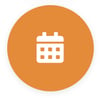
The next screen needs the group you're scheduling the activity for and a start date.
Once you've saved the scheduled activity you can view the calendar for the group to see your schedule for any particular group.
Schedule for others: Some afterschool Program Directors may handle scheduling of content for all teachers. You do not need to be a group member to schedule content for each group. Simply choose the group while scheduling an activity and any teachers for that group will see the scheduled content.
Reviews
Did an activity really excite and engage your users? Did you modify it and make it even better? You can tell other afterschool instructors about it using the review feature in Mizzen. We love hearing how you're using activities, how they're working, how they're not, any variations you've tried, and general feedback. All afterschool instructors will be able to read your reviews as well.
While viewing an activity tap on Add a Review to start creating your review of that activity.
If you're having difficulty with Mizzen please reach out to our customer support and success team where they'll be better equipped to help you.