Search is a powerful feature of Mizzen and can help you quickly find content for your classroom.
Mizzen by Mott has over a thousand high quality activities for students of all ages, and it's growing every day. It has a powerful search feature to help educators find the best content for their kids. Each activity is categorized by grade level, subject area, duration of the activity, and more. Using the search feature will allow finding the activities that are designed exactly for your kids.
How to Search
Search is best explained with an example. This example illustrates how to find math activities for grade levels 6 to 7.
- Tap the menu
 button in the top left corner of the app.
button in the top left corner of the app. - Tap Content in the left menu.
- Tap on Search in the lower right corner of the app.

- Tap on Tags and scroll down to find math in the list and tap it to select it. Right below it should be mathematics, tap that as well. Now tap outside the list to remove it from view.
- Next drag the grade range slider on the left and set it to 6, drag the grade range slider on the right to 7.
- Tap on Perform Search.
The results shown will match only those specific criteria. All lessons tagged with math and mathematics for the grade levels 6 and 7.
It's important to know that you do not have to fill in all of the fields. Only use the fields that are going to narrow down the results to what is being searched for. The more fields being used, the more specific the search and will result in fewer matching activities. Blank fields are not used in the search.
Search Criteria
The search feature has a number of search criteria that can be used to narrow searches for specific content. Start with as few fields as necessary to find results and then use more to narrow further if there are too many results.
Keyword - Specifying keywords will limit results to these specific words found in any of the results.
Curriculum Type - Allows specifying whether results should contain specifically Activities, Playlists or a Module. By default results will show all types.
Category - Specifying a category will lock results in from that category.
Tags - Results can have several tags and tags are more diverse than categories.
Duration - Specifying a duration will limit results to having a duration within the selected duration period.
Grade Range - Allows specifying a grade range for the results.
Review Rating - Allows specifying a review rating range. Reviews are provided by instructors. Contribute by adding your own reviews.
Publisher - Allows specifying which publisher you'd like to find content from.
Learning Standards - Allows specifying specific learning standards the activities use.
Tips
The more search fields that are filled in the narrower the search will get and fewer results will appear. It will be easier to start broad and then narrow in. Use fewer search fields to start, and if there are too many results they can be narrowed by using more fields or tags making the search more specific.
Review the tags list for all relevant tags for what is being searched for. The example in this documentation searches for math and mathematics tags. But there are also tags for addition, algebra, geometry, logic, probability, statistics, and subtraction. These other tags are more specific areas of mathematics. Knowing what tags may exist for the subject area being taught will help narrow or broaden the results.